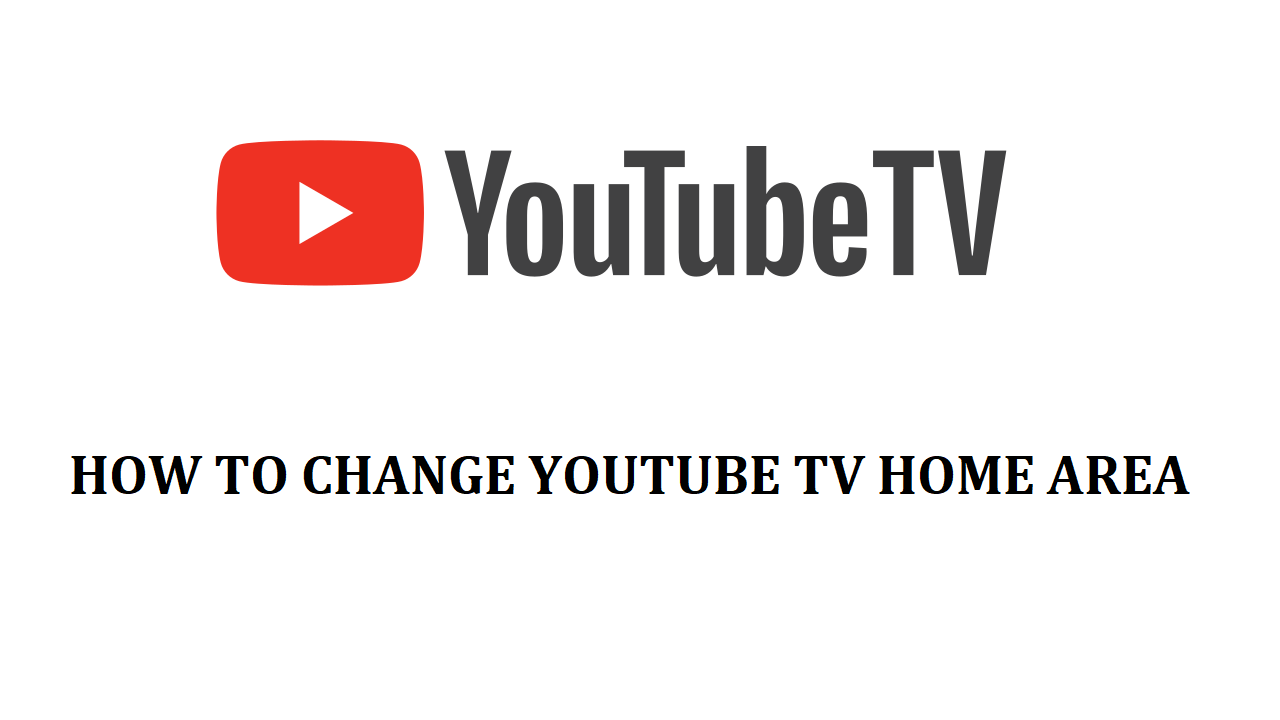Have you face an issue with YouTube TV after changing your location: If yes, then don’t be worried about that. We have the proper solution to this problem.
In this article, we will discuss the issue of YouTube TV not working after changing your home area location and how to fix that.
Most of the YouTube TV customers suffer from YouTube TV Limited Access or not working issue when changes their location or home area. It mainly happens due to they don’t update their current area due to which YouTube TV unable to verify the location and unable to provide the correct local channels.
So keep in mind whenever you change your location, please don’t forget to update your current location. In the below steps, we will guide you on how to update or change YouTube TV home location so that YouTube Tv has access to the location and provides the locally available channels to you.
Update YouTube TV Home Area Location :

To change the location or update YouTube TV home area, please do the following steps:
- Firstly go to your YouTube TV account.
- Click on the profile picture.
- Now select the Settings.
- After that click on Area.
- Now select the Home Area and click on the “Update” beside “Home area”.
- Update the location.
The above instructions are meant to access the YouTube TV website. For Android users, the instructions are also the same. They can make the changes through the YouTube TV app by going to the profile section, then select Settings, then Area, then Home Area, and then update the location.
If you have an iPhone or iPad then you need to change the home area by login into the YouTube TV website on a mobile web browser or computer. The instructions are the same as stated above. As there is currently updating the home location in the YouTube TV iOS app is not available.
Limitations With Change The YouTube TV Home Area
After following the above steps you will easily update the YouTube TV location. But there are some limitations with changing the YouTube TV home area which you must be aware of that while making changes in location.
Below are some of the limitations with changing YouTube TV home area:
- You can only change your home area two times per year.
- You need to be physically present in your new home location to update your location on YouTube TV.
- Try to Use YouTube TV at least once every three months in your home location. This helps YouTube TV to offer the correct available local channels to you.
Note:
In case if you unable to update the YouTube TV home area and need help, please consult with YouTube TV experts at (800) 514-4748.
FAQ’s
Ans. To change your YouTube TV home area, navigate to the settings section of the YouTube TV app or website and change home area. Go to your account settings, choose the “Home Area” option, and then adhere to the instructions to change your home location.
Ans. If you’ve relocated or are traveling and would like to access local channels and material exclusive to your current location, you may need to change your YouTube TV home area.
Ans. Your home area may only be changed twice a year. To update your home area on YouTube TV, you must be present in your new location. You can watch local channels when you go outside of your home region, but you are unable to record anything when you are not in your home region.
Ans. The settings or preferences on your TV contain the location settings. Ensure that the YouTube TV app is configured to “On” or “Allow”. Check for Accuracy of Location: Location services on your TV may not always be as precise as those on your phone.
Ans. Yes, your membership to YouTube TV includes six accounts that you can share with family members or roommates. Every member has a unique DVR library, customized recommendations, and their own login.